Signing up for Calico via AWS Marketplace
- Visit Calico Cloud in AWS Marketplace
- You’ll land here
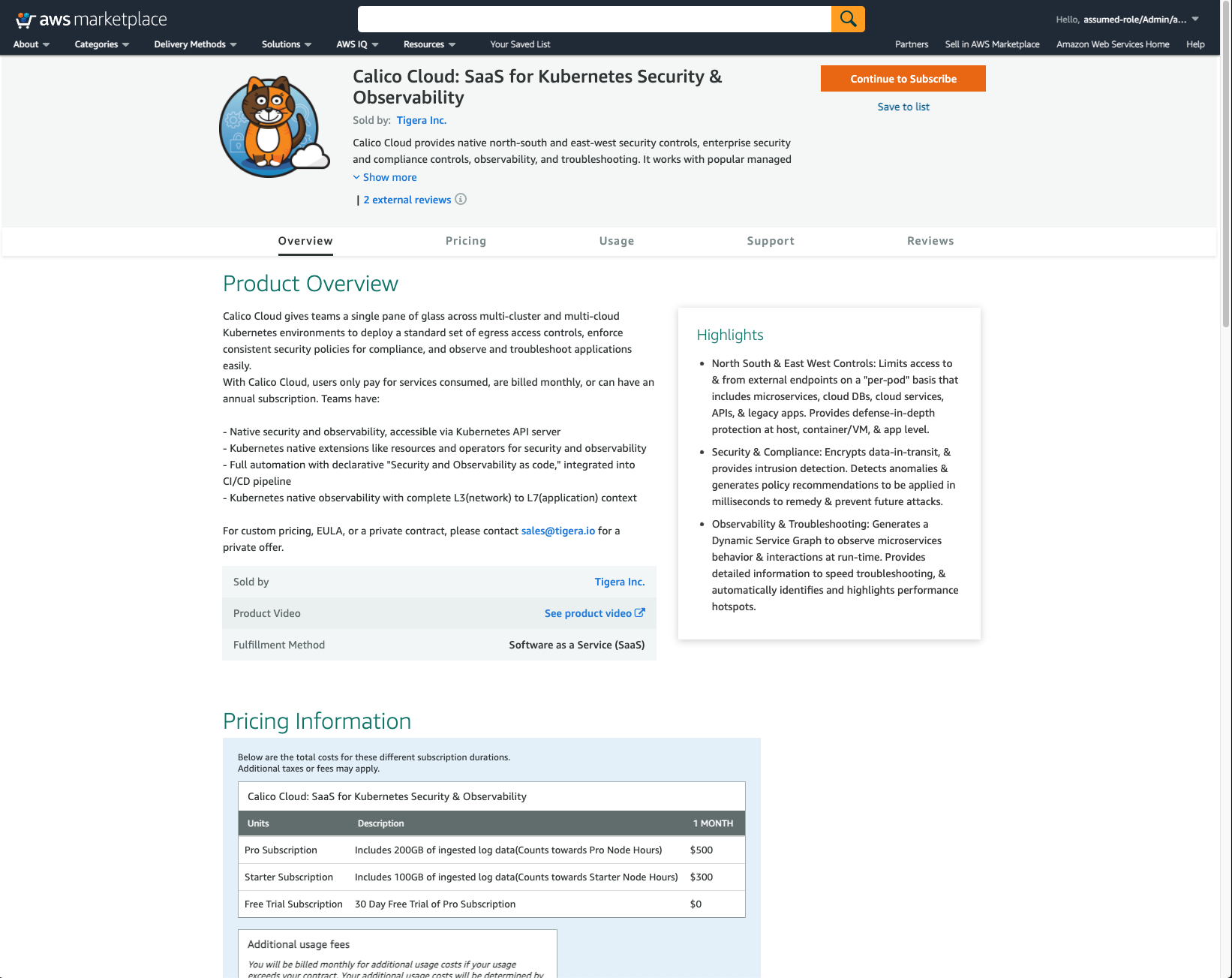
- Click the Continue to Subscribe button on the top right-hand corner.
- You may be prompted to sign in to the AWS account you just created, or the one you will be using for this workshop:
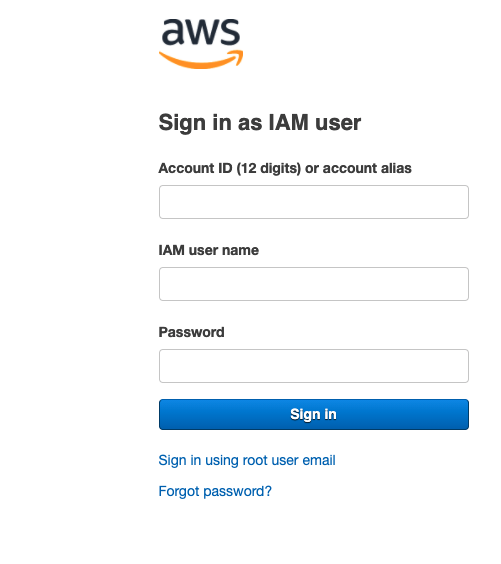
- Add a 1 in the Free Trial Subscription box:
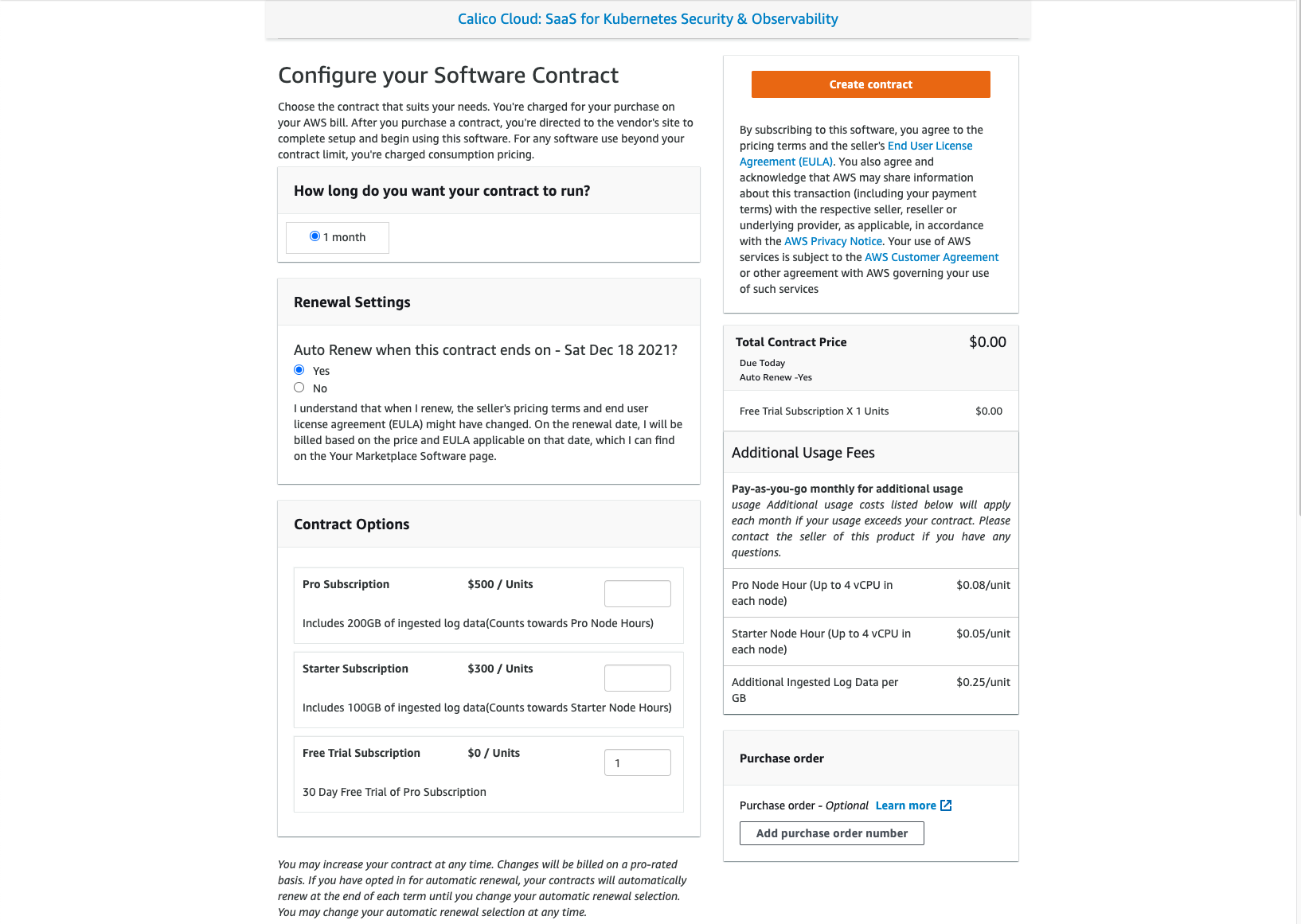
- Click the Create contract button in the purchase box. You will NOT be charged after the free trial
- This pop-up box will appear:
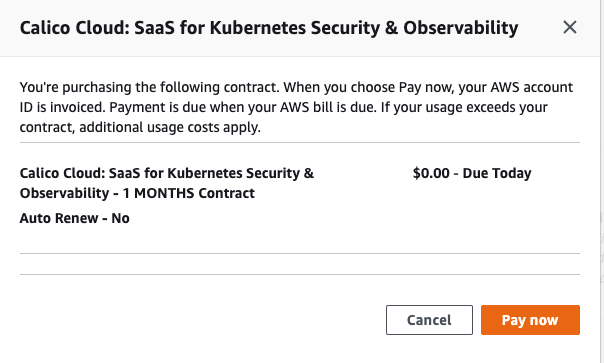
- Click the Pay now button.
- You will then see a Congratulations notification with an option to set up your account as show below
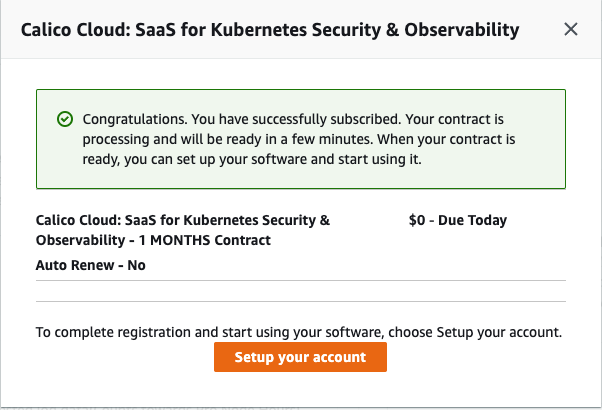
- Once you click the Setup your account button, it will take you to the following page to sign up for a Calico Cloud free trial account as shown below:
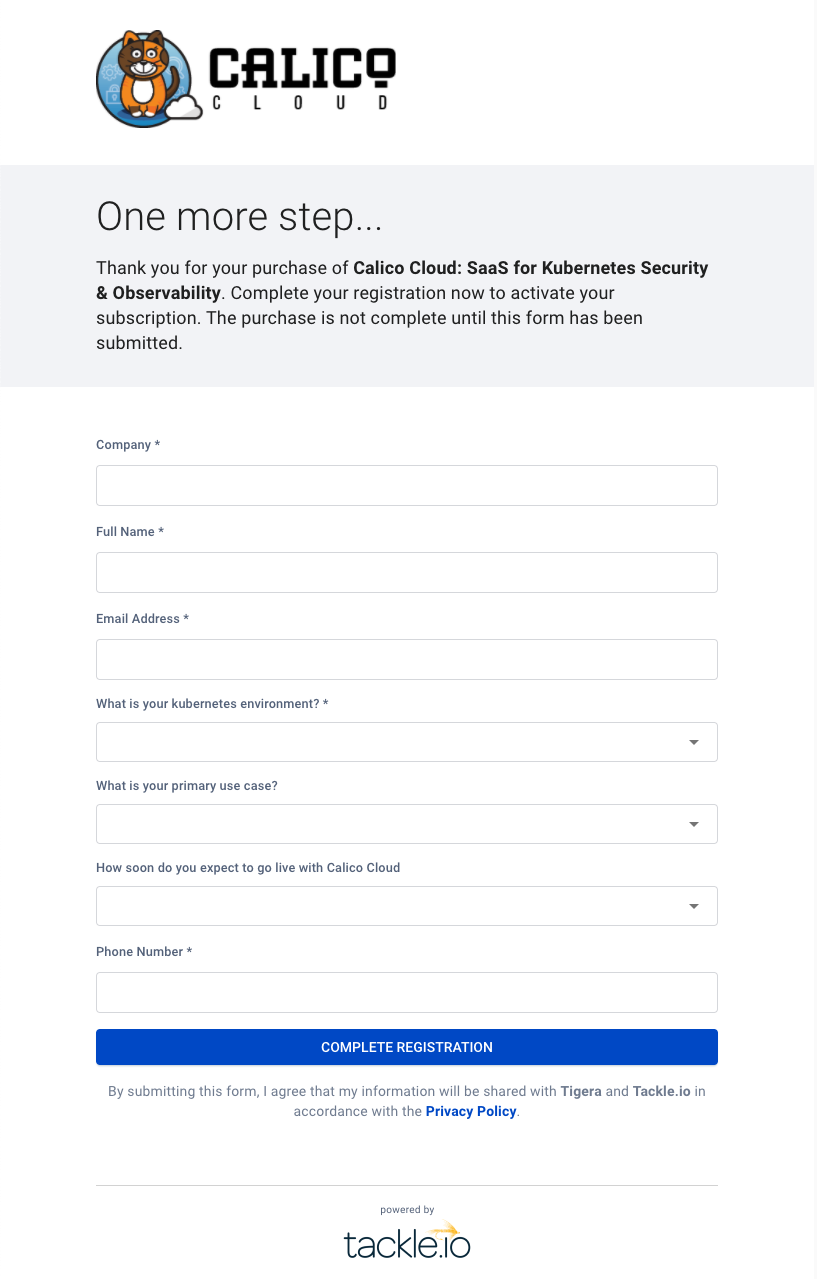
- Fill in your information and then click Complete Registration. You should see the following
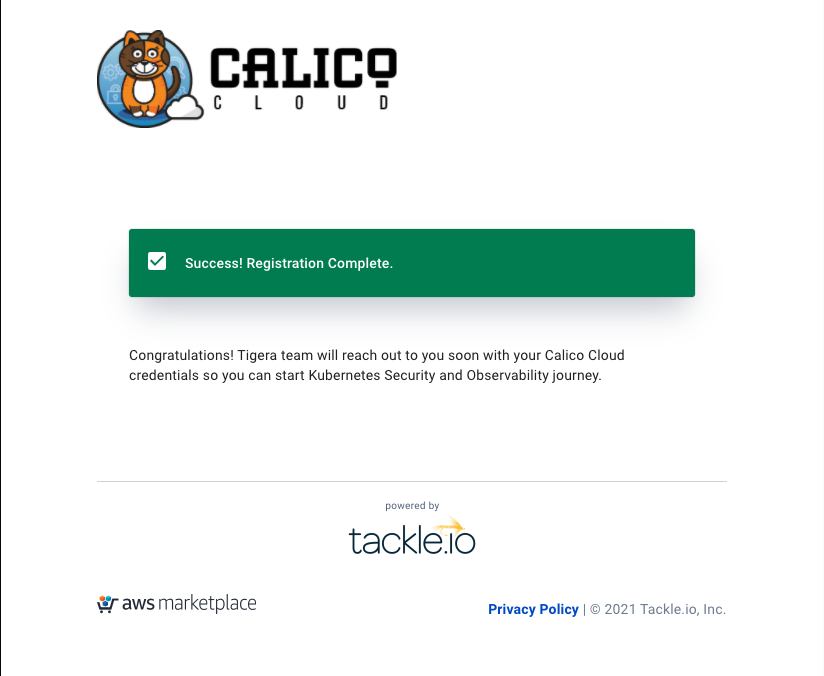
- Check your email for your Calico Cloud credentials
- Go to https://www.calicocloud.io/home and login with your credentials that you should have received via email
If you are running this workshop as part of the AWS Marketplace DevOps series, the next step will go over how you can redeem AWS credits to run this in your own AWS account.